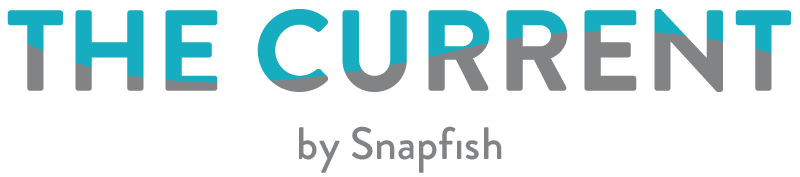Photo Acrylic Keyring | White Coffee Mug 11oz
As a convenient and user-friendly online photo printing and storage service, Snapfish lets you upload and share your photos, as well as order prints and related photography products, such as photo books, prints, and many heart-warming photo gifts within mere minutes! You can even order them online for collection at one of our local collect in store locations, when you need it in a hurry!
As easy as our website and app are for creating and ordering, there are a few handy tips, tricks and solutions worth knowing before you get started on making your next great photo gift or personalised piece of home decor. Read on for simple Snapfish hacks on cropping, removing red eye, and more.
Useful tips to keep in mind while editing
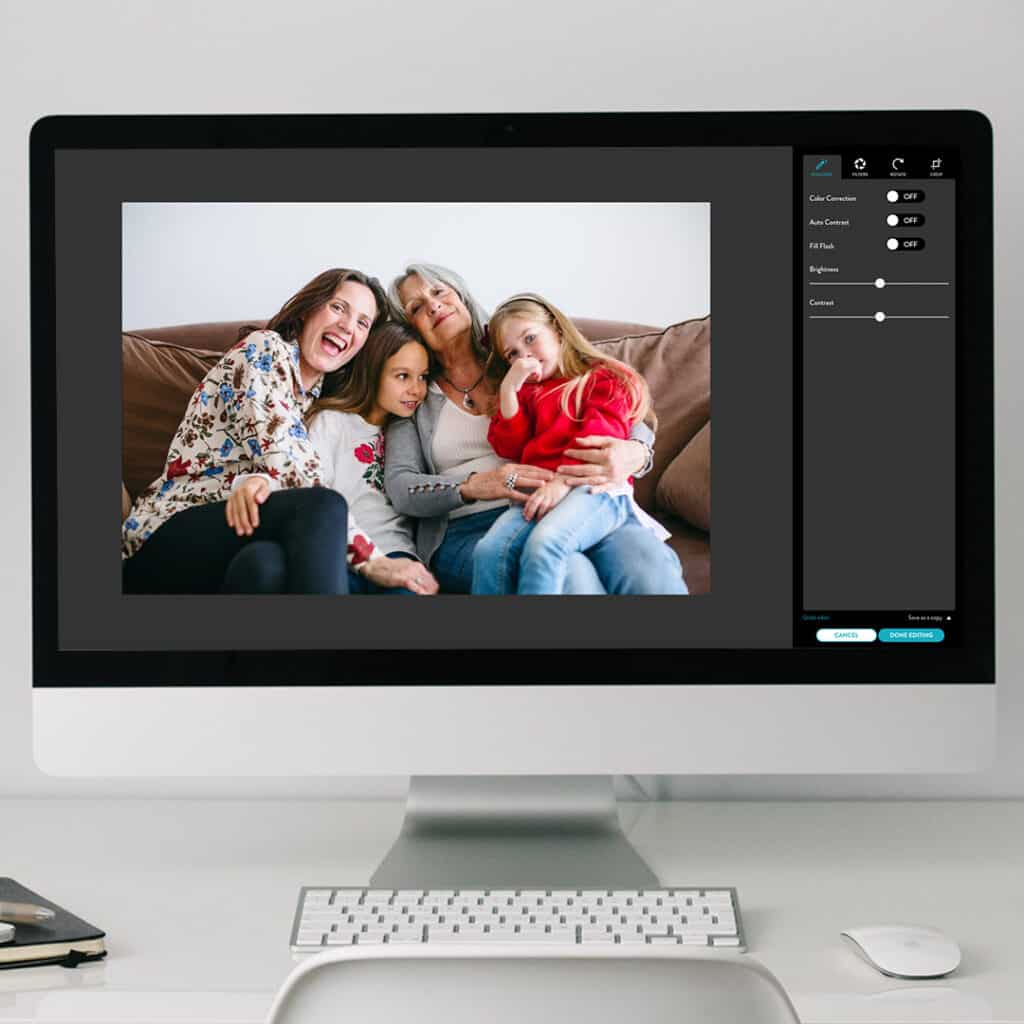
Once you upload a photo, you can select the settings to edit your photos, even the date the photo was taken (which will be handy if the image is a scan!).
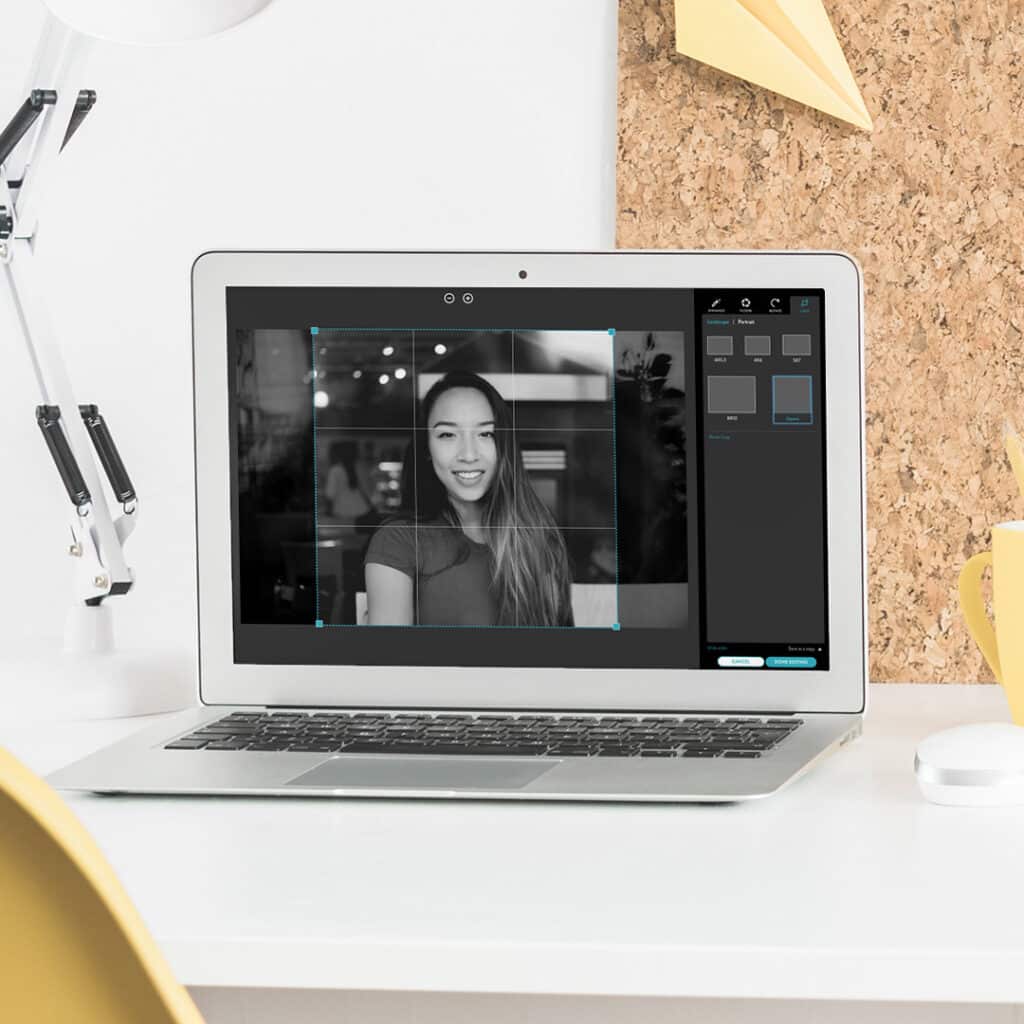
Use the Snapfish cropping tool to make sure the image matches the size you want with the desired composition. Always select Review photo cropping to preview the image and ensure you have the proper composition.
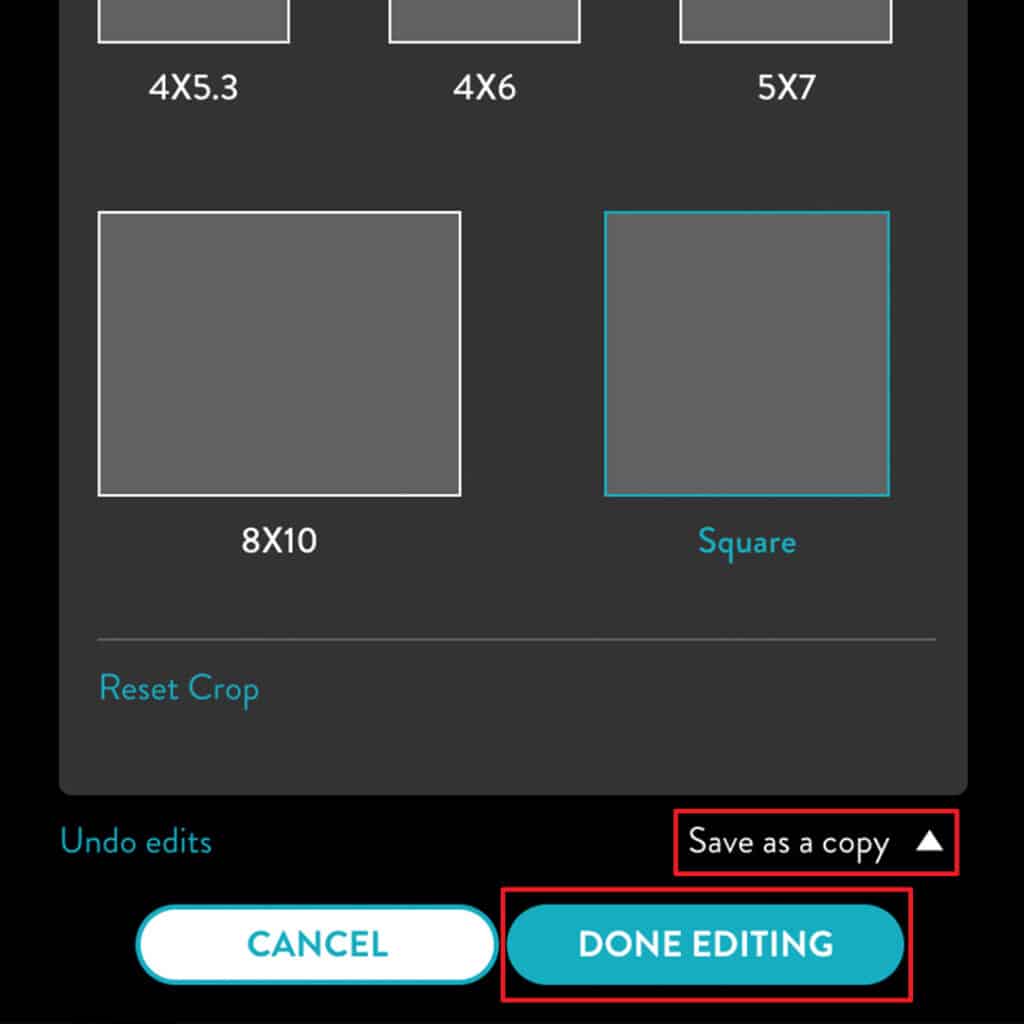
Be sure to save your edited image! After you edit photos in your Snapfish account, select Done Editing to save all changes. The edited photo has a slightly different file name, allowing you to keep copies of both images. Or, select Save as Copy, which gives you the option of saving a copy or replacing the original image.
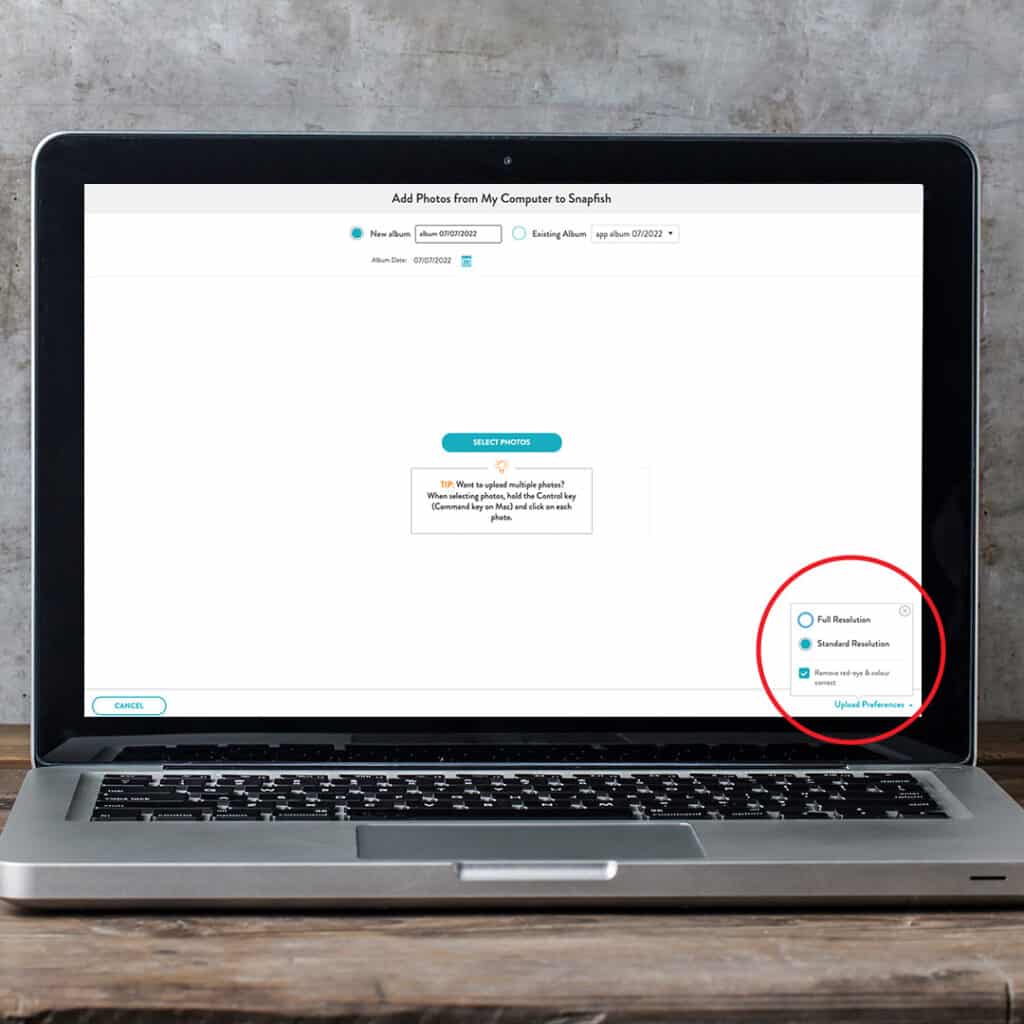
Turn automatic edits on or off. These preferences allow you to set the resolution and remove red-eye automatically upon upload. Set these preferences if you want them, or turn them off if you prefer manual editing.
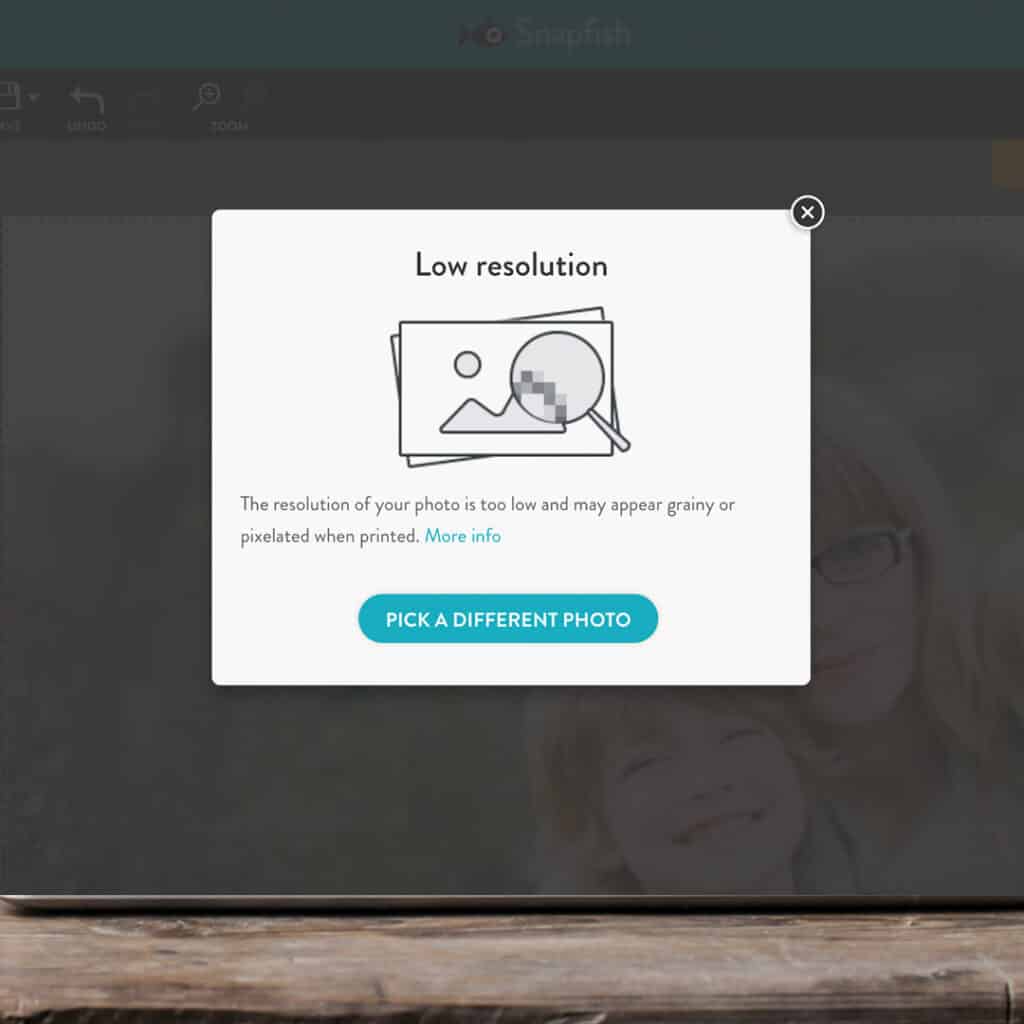
Snapfish will let you know if the resolution is too low for certain projects. Choose Full Resolution under Image Size in the uploader if you want to make a poster or another large project.
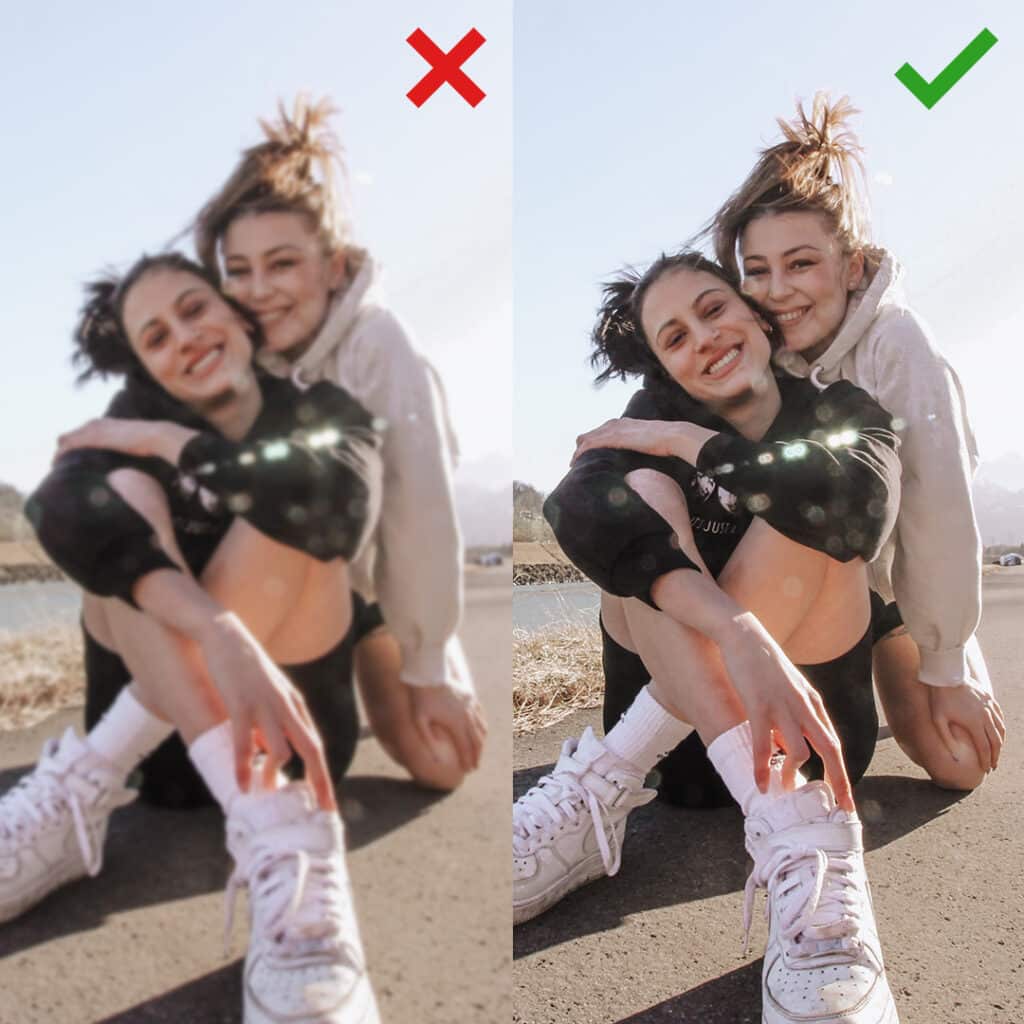
Sometimes a problem, such as a blurry image, can’t be resolved in Snapfish. Using the correct camera settings and being more careful while taking your photos is key! It will save you a lot of trouble later on while editing.
We can’t wait to see what you end up creating!